Digital Planning 101 For Teachers
Jul 01, 2021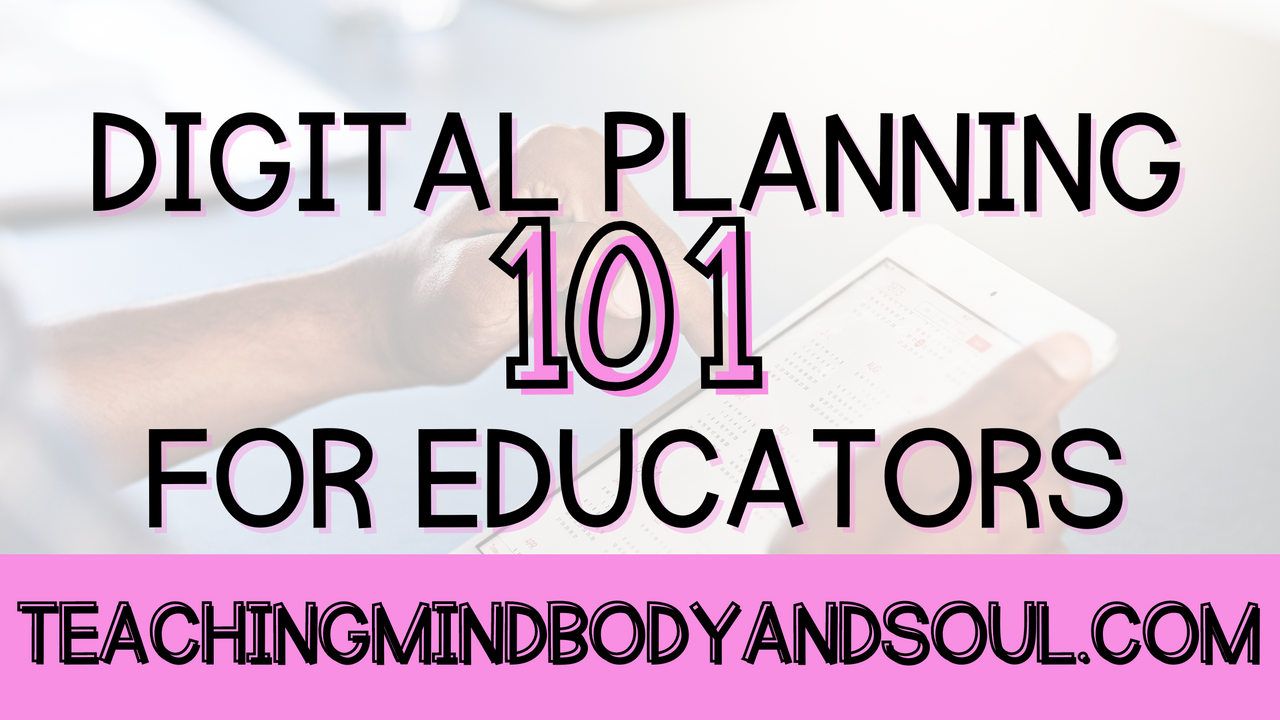
Links in this blog may be affiliate links. As an Amazon associate, I earn commission for qualifying purchases.
Stepping into the virtual world of teaching can be scary and digital planning can be overhwlming. I know it was for me when it began in March of 2020. Over this time, I found that some of my brick and mortar ways of organizing just were not going to work for me in the virtual world. My 3 Happy Planners just weren't cutting it (let's be honest - they never were). I couldn't keep it all together. So, I took it into my own hands and created a digital planner so that all of my notes, documentation, calendar, lesson plans, and so much more could be contained in one place and could be shared across devices.
If you've never heard of digital planning, then keep reading because you're going to fall in love.
DIGITAL PLANNING 101 FOR TEACHERS

1. What is digital planning?
There are so many different traditional paper planners out there - Happy Planner, Erin Condren, etc. I've had them all. Not only did I have them all, but I had to use at the same time because none ever had all of the inserts that I needed to stay organized. I even got into Bullet Journaling for a while because I wanted to create my own layouts. Digital planning is similar to this except everything is, well, digital. Instead of flipping the pages of your paper planner, a digital planner is an interactive, hyperlinked PDF. My Digital Teacher Planner mimics the feel and aesthetic of a paper planner like you may be used to, without having multiple notebooks that bulk up your space. A digital planner is uploaded to a note taking app, which allows you to take your digital planner where ever you go.

2. What do you need to get started?
1- A Device - Honestly, all you need is a device that allows you to open and annotate on a PDF. This can be your phone, computer, any type of tablet. However, my preference is to use my iPad (8th generation - nothing fancy and the cheapest new ipad that was available at the time of purchase)
2-A stylus (again, preference is my Apple Pencil because it has palm rejection so that you can comfortably write on your screen).
3-Of course, you will also need a Digital Planner. Easy enough, right?

3. Which third party app should I use?
In order to use the digital planner the way it was made to work, you will need a third party app. There are so many applications out there now-a-days for annotating on PDFs. My favorite to use with my iPad and iPhone is GoodNotes5 and it's probably the most used in the digital planning world. While it is a one time cost of $8 (at the time this post was published), it has so many different annotation tools and it's the one that I am most comfortable with. Others that have good reviews or are familiar for use for digital planners are: Notability and Kami.
If you have an Android tablet, an alternative is Noteshelf 2, which is $10. If you have the option for GoodNotes, that is what I recommend but Noteshelf will do everything you need it to as well.
4. Choosing a Digital Planner
There are a lot of digital planners out there! Depending on your needs, you may want something more minimal, while others of you may want to go for a specific aesthetic. There are various layouts to choose from: landscape dual page (which I prefer), portrait one pagers, landscape one pagers, etc. The truth is that you don't need a fancy planner to get started. I actually recommend that you get used to the feel of writing notes on your device and using the application you choose (GoodNotes, Notability, One Note, whatever) prior to investing in a digital planner. Any printable you find can be uploaded to the app and you can write directly on it without the clutter. You may want to shop around to find something that encompasses all of your needs (if you can't find something that hits all the areas, please let me know, I'd love to create a custom digital planner for you!).
5. Uploading your chosen Digital Planner
Once you have downloaded the digital planner file, you will be able to unzip within the File section. Once you have unzipped, you will find the digital planner PDF and use the options to choose "Open with..." and open using whichever annotation application you have (Again, I'm not paid or endorsed by GoodNotes at all - I just find it the easiest and most comprehensive).
@msprincessteach Reply to @kristenmolloymowr #digitalplanner #teacherdigitalplanner #teachersoftiktok #tiktokteacher #virtualteaching #techtips #digitalplanning
♬ Home - Edith Whiskers
6. Get to planning!
Organizing and planning your life should not be stressful. Start small, don't try to go "hog wild" right out of the gate. Try making your daily to-do lists first. Then organizing your calendar. Once you've created a routine it will be easier to incorporate the more complex but fun ways to digitally plan. You got this! Feel free to leave a comment and let me know how you stay organized with your planning system!
Want to know more about digital planning?
Stay connected with news and updates!
Join our mailing list to receive the latest news and updates from our team.
Don't worry, your information will not be shared.
We hate SPAM. We will never sell your information, for any reason.



